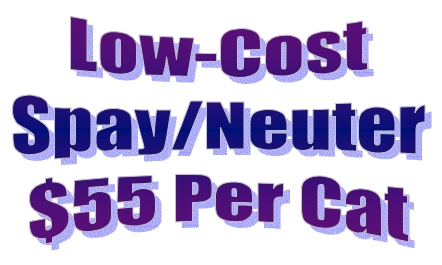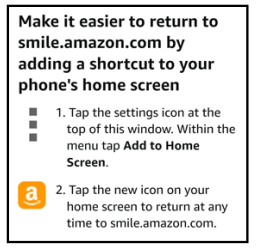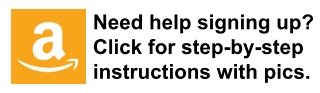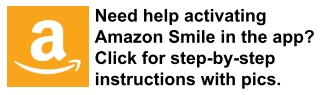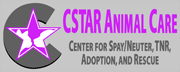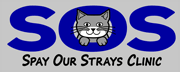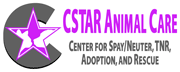
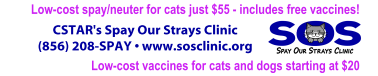
Shop Amazon Smile
Amazon Smile is a simple way for you to support CSTAR Animal Care every time you buy something from Amazon, at no extra cost to you.
The products, prices, ship times, features, and services on smile.amazon.com are identical to what you get on the regular amazon.com site.
And, when you make your purchases through smile.amazon.com, the Amazon Smile Foundation donates a percentage of what you spend to the charity of your choice - which we hope is CSTAR!
Goodbye amazon.com and hello smile.amazon.com!
VERY IMPORTANT! Always shop at smile.amazon.com (NOT amazon.com) when you are shopping on the web to ensure that CSTAR will receive a donation from Amazon Smile when you make a purchase.
To sign up for Amazon Smile:
- Login to smile.amazon.com with your existing amazon.com username and password
- Then, follow the on-screen instructions to designate CSTAR Animal Care as your charity
- Replace your existing amazon.com home screen and browser shortcuts/bookmarks with links to smile.amazon.com to make sure all of your future purchases are made through Amazon Smile
Now you will be supporting CSTAR with every purchase that you make through smile.amazon.com.
Remember, in order for CSTAR to receive a donation from Amazon Smile when you make a purchase on the web, YOU MUST SHOP AT SMILE.AMAZON.COM (NOT amazon.com). Purchases made on the regular Amazon site are NOT linked to your designated charity like they are when you use Amazon Smile.
To activate Amazon Smile in the Amazon App:
- Make sure you have already signed up for Amazon Smile on the web at smile.amazon.com AND designated CSTAR Animal Care as your charity
- Download and install the Amazon App, and then login using your existing amazon.com username and password
- Navigate to either the "Gifting and Charity" category or the "Settings" menu, and tap on "Amazon Smile"
- Then, follow the on-screen instructions to turn on Amazon Smile in the app
Now you will be supporting CSTAR with every purchase that you make through the Amazon app.
Remember, in order for CSTAR to receive a donation from Amazon Smile when you make a purchase in the app, YOU MUST FIRST SIGNUP FOR AMAZON SMILE at smile.amazon.com, and then ACTIVATE AMAZON SMILE in the app. Purchases made in the Amazon app are NOT linked to your designated charity if Amazon Smile isn't activate/turned on.
Get Help! Need help with signing up for Amazon Smile or picking CSTAR as your charity?
Click on the links below or scroll down to view detailed step-by-step instructions with images to:
Sign Up For Amazon Smile And Pick Your Charity
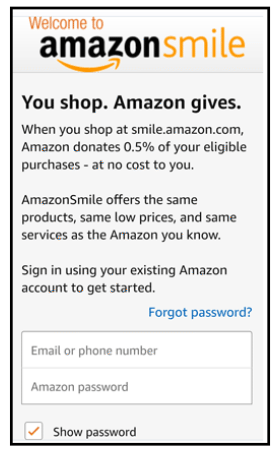 |
1. Go to smile.amazon.com.
2. Sign into Amazon Smile with the same username and password that you use to login to Amazon.com.
- This step will be skipped if you are already logged into your amazon.com account.
3. On your first visit to AmazonSmile, you will be automatically directed to a page where you can select a charitable organization.
- If you are not taken to a page like the one below where you can choose a charity, you may have already signed up for Amazon Smile. Follow the instructions to change your charity instead.
4. Scroll all the way down to the "Search For Your Charity" box, enter "CSTAR" in the search box, and tap the "Search" button.
5. Find CSTAR Animal Care, Stratford, NJ in the list, and tap the "Select" button.
6. Check the box that reminds you to shop at smile.amazon.com instead of amazon.com to support CSTAR Animal Care, and tap the "Start Shopping" button.
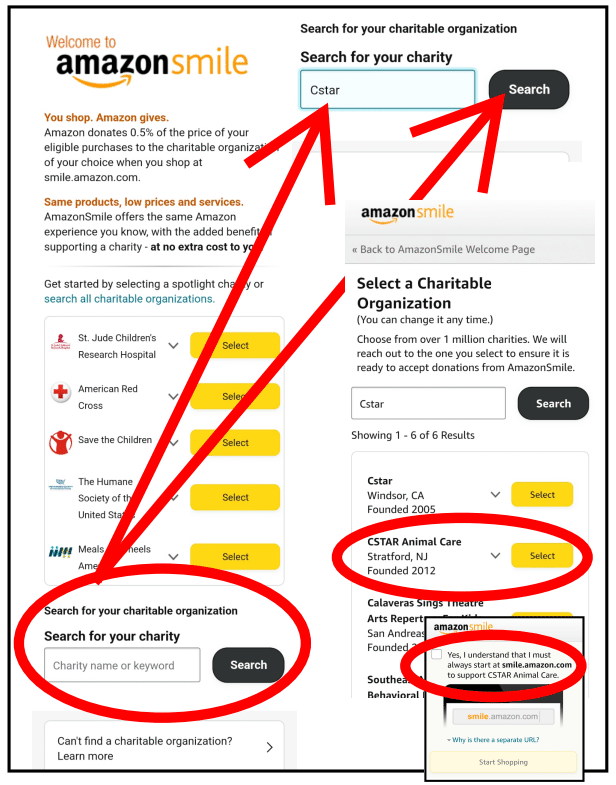 |
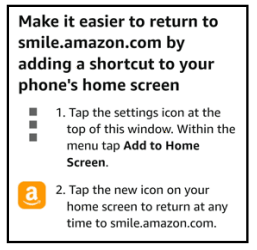 |
- Remember, purchases that are made on the regular Amazon site will NOT be linked to your designated charity like they are when you use Amazon Smile.
- So, please make sure you bookmark smile.amazon.com or set a shortcut on your home screen, so you can be sure to make all of your future purchases through the Amazon Smile website or Amazon Shopping app.
- If you prefer to use the Amazon app to shop, please make sure you follow the instructions to activate Amazon Smile in the Amazon app before you start shopping.
Now every time you shop at smile.amazon.com, your everyday purchases will help us save lives.
Activate Amazon Smile In The Amazon Shopping App
1. Once you've signed up for Amazon Smile AND designated CSTAR Animal Care as your charity, you can activate Amazon Smile in the Amazon Shopping app.
- If you have not already signed up, follow the instructions to sign up for Amazon Smile before continuing.
2. If you don't already have the Amazon Shopping app installed, download and install the Amazon Shopping App.
3. Open the Amazon Shopping app, and sign in with your Amazon username and password if you are not automatically signed in.
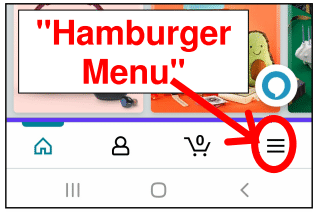 |
4. Tap on the "hamburger menu" symbol (the 3 little horizontal lines) to get to the categories screen.
5. If you see the category "Gifting and Charity", tap on "Gifting and Charity" to expand the menu options. Alternatively, you can scroll all the way to the bottom of the page to where it says "Settings", and tap on "Settings".
6. Look for "Amazon Smile" in the expanded "Gifting and Charity" or "Settings" menu, and tap on "Amazon Smile".
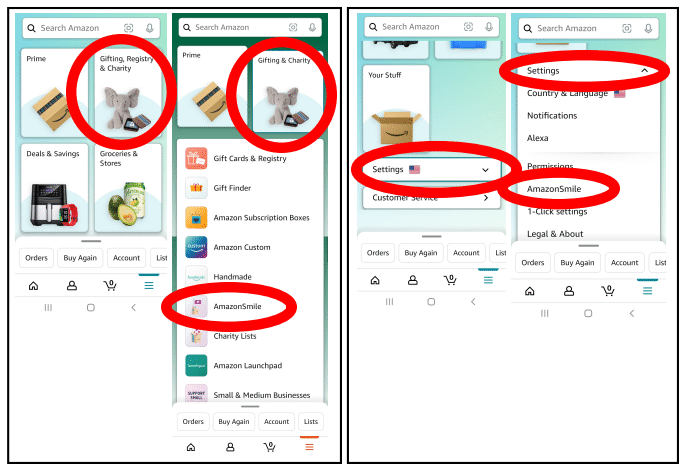 |
7. Since you already designated CSTAR Animal Care as your charity when you signed up for Amazon Smile, the app is already linked to CSTAR Animal Care. Tap the "Turn On Amazon Smile" button to activate Amazon Smile in the Amazon app.
8. On the next screen tap "Get Started", and then tap "Next" on the following screen.
9. If your Amazon app notifications are enabled, then all that is left is to tap "Turn on Amazon Smile" one more time and you're ready to start shopping!
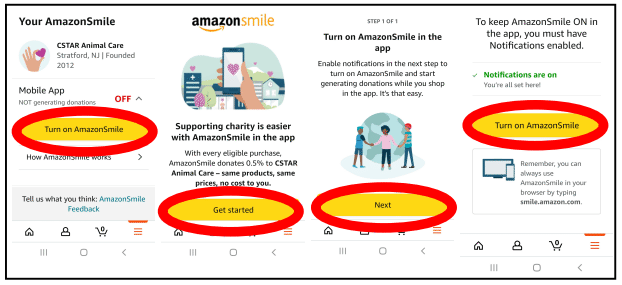 |
- If you're notifications are not already enabled on your phone, a screen to guide you through enabling notifications will appear. Notifications must be enabled to shop with Amazon Smile in the Amazon app.
- Make sure the "Enable Notifications" box is checked, and tap the "Enable Notifications" button.
- On the next screen, turn on "Show Notifications" for the Amazon Shopping app, and then tap the "Back" button to return to turning on Amazon Smile.
- The screen should now say "Notifications Are On", and you can tap the "Turn on Amazon Smile" button to finish activating Amazon Smile.
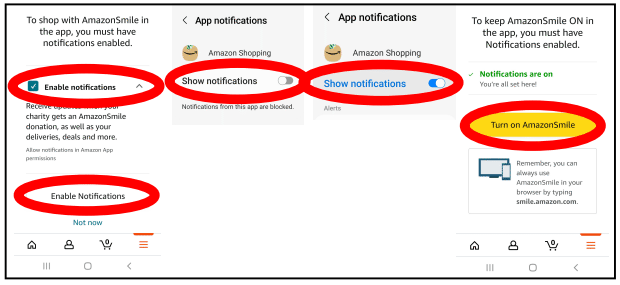 |
Now you can start shopping on the Amazon Shopping app or on smile.amazon.com, and your everyday purchases will help us save lives.
Confirm Your Purchases Are Supporting CSTAR Animal Care
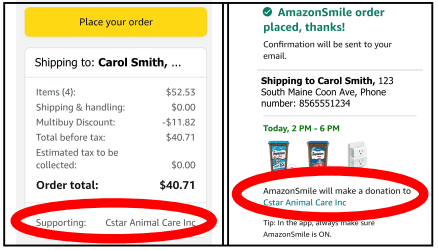 |
How do you know your purchases are supporting CSTAR Animal Care?
- When you place an order through smile.amazon.com, on the last checkout page just before you submit your order, you'll see a note showing that you're supporting CSTAR Animal Care
- There will be another note on your order confirmation page
- You can also view how much you have raised for CSTAR Animal Care through your Amazon purchases on the My Impact page
Remember, every dollar helps! If 100 people each raise $5, that's $500.
So please spread the word, and ask your friends and family to sign up too! Send them to www.cstarnj.org/amazon to get started. Or, go to our CSTAR facebook page or Spay Our Strays Clinic facebook page and share the post. Thank you for your support!
Change Your Charity To CSTAR Animal Care
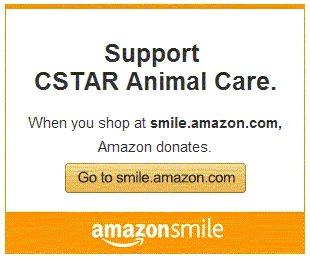 |
To change your charity to CSTAR on the web, visit smile.amazon.com/change, enter "CSTAR" in the search box, tap the "Search" button, and find and select "CSTAR Animal Care, Stratford, NJ" in the list.
To change your charity to CSTAR in the app, open the Amazon Shopping app, tap on "Amazon Smile" under either "Gifts and Charities" or "Settings", tap "Change Your Charity", enter "CSTAR" in the search box, tap the "Search" button, and find and select "CSTAR Animal Care, Stratford, NJ" in the list.
- For help finding Amazon Smile in the app, see the images in the activate Amazon Smile instructions.
Support CSTAR Animal Care With Your Everyday Purchases
Be sure to check out all of the different ways that you can support CSTAR Animal Care just by making every day purchases through Amazon Smile, iGive.com, and eBay.
Alert! JavaScript is currently disabled in your browser.
To view all elements of this page, JavaScript must be enabled.
See how to enable JavaScript in your web browser.